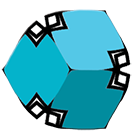ColorPalette for Unity
This is a plugin for Unity to use Color Palettes

Get it for Free at: http://github.com/DomDomHaas/ColorPalette
How to setup
If you want to use only the ColorPaletts make sure to use following scripts from the repo:
- PaletteData.cs
- Palette.cs
- At least the PaletteInspector.cs from the Editor folder (it has to be put into a “Editor” folder)
- All files of the folder JSONPersistent (it’s actually another Tool for saving things to a txt-file)
How to use the Palette
Add the Palette.cs on a gameobject and start creating your palette.
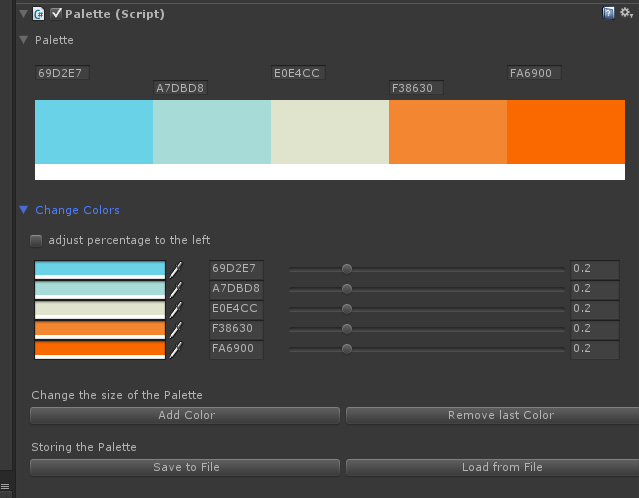
Open the “Change Color” Tab and start changing the colors and it’s percentages.
Change a colors via the ColorPicker on the left or change the HexDecimal Value either on the “Change Color” Tab or directly in the Plaette Tab.
If you click on “Add Color” a new color (black by default) will be added to the right. “Remove last Color” will remove the last one on the right.
Make sure to click on the Save-Button once you’re finished!
ColorPaletteImporter
The ColorPaletteImporter does extract the colors from the HTML Page from the given link from pltts.me or colourlovers.com.
How to integrate it
The storing of the (hex) values is done by the JSONPersistency plugin, so you actually get two plugins in one

More on how to use the JSONPersistency is soon to come.
Basically the storing of the colors is done with the myData.colors and myData.percentages:
/* Class definition for the color data of the palette variables */
/* which will be stored to disk */
public class PaletteData
{
public PaletteData ()
{
}
[SerializeField]
public Color[] colors;
[SerializeField]
public float[] alphas;
[SerializeField]
public float[] percentages;
[SerializeField]
public float totalWidth;
}
/* This Class is used by the Plaette.cs and the PaletteImporterData.cs extends it */Which means all the palette data can accessed like so:
// this isn't the best way to find and you should do it in the Awake() function!
Plaette yourAwesomePalette = GameObject.Find("NameOfGameObject").GetComponent<Palette>();
for (int i = 0; i < yourAwesomePalette.myData.colors.Length; i++) {
Color col = yourAwesomePalette.myData.colors [i];
float percent = yourAwesomePalette.myData.percentages [i];
// do awesome stuff with your color plaette
}Did you like this post?

Please consider a small donation: